1
I want to leave my Textfield with a specific height, but when the user type a larger text than the field happens that is illustrated in the gif below.
There’s no point in reducing the font size. Increasing the field size solves the problems but it gets visually ugly. How can I solve this problem?
This is the Textfield field code
Container(
height: 45,
padding: EdgeInsets.symmetric(horizontal: 10),
child: TextField(
controller: cNome,
keyboardType: TextInputType.name,
decoration: InputDecoration(
border: OutlineInputBorder(
borderSide: BorderSide(color: MyTheme.tintColor()),
borderRadius: BorderRadius.circular(60)
),
enabledBorder: OutlineInputBorder(
borderSide: BorderSide(color: MyTheme.tintColor()),
borderRadius: BorderRadius.circular(60)
),
focusedBorder: OutlineInputBorder(
borderSide: BorderSide(color: MyTheme.tintColor2()),
borderRadius: BorderRadius.circular(60)
),
labelText: 'Seu Nome',
),
),
)
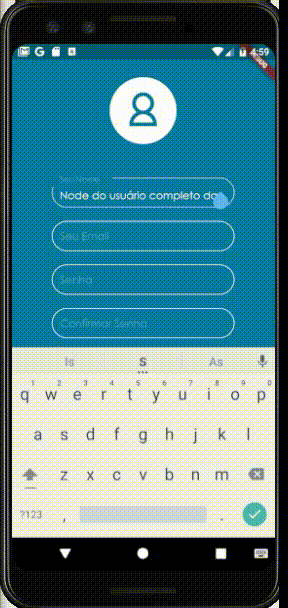
Thank you very much, it worked perfectly.
– Jonas Ferreira