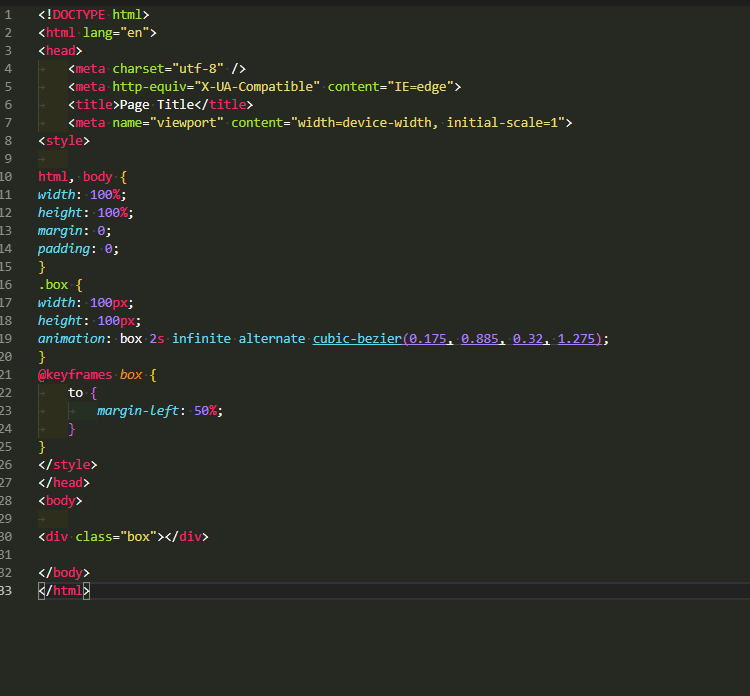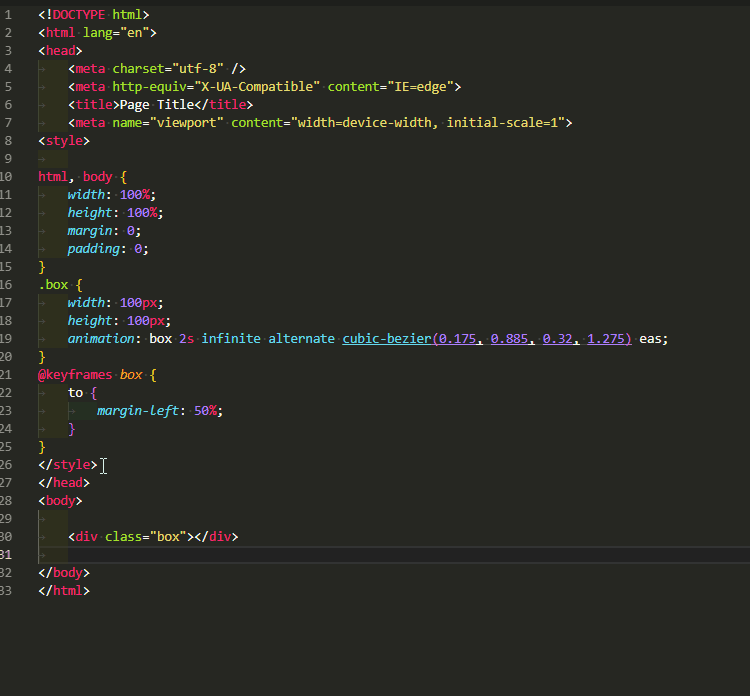3
I found this site.
https://oraculoti.com.br/2017/07/11/visual-studio-code-permite-indentar-codigo-automaticamente/
but I couldn’t find the file.
I also found this site.
https://stackoverflow.com/questions/29973357/how-do-you-format-code-in-visual-studio-code-vscode
But the version of my visual code does not contemplate this explanation above, could someone explain to me where I should configure the visual code in the most current version?