4
So, I recently downloaded Visual Studio 2017 and came across the Cross-platform Application (Xamarim.Forms or Native), when I create it 4 projects are generated. The App1; App1.Droid; App1.IOS; App1.UWP (Universal Windows Plataform).
I don’t really understand Xamarin, but I imagine that what I do in the App1 project will be compiled for all other platforms, however I would like to open Mainpage.axml and App.axml in designer mode to be able to edit visually, but I can only do that with Mainpage.axml and App.axml from the UWP project. I’d like to know how to open the main project files.

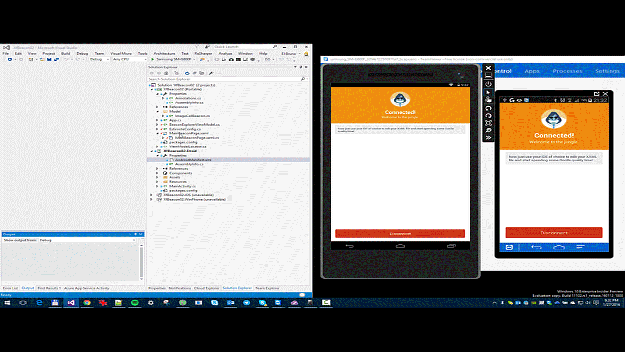
I have not tested the Xamarin Previewer, but I have heard that only worked in MS Build.
– Pablo Tondolo de Vargas
I recently installed VS 2017 and it worked, but still leaves to be desired, for example, I put a background image and did not recognize. Already in Gorilla Player worked perfect.
– rubStackOverflow