1
I am carrying out a project and I am having difficulty centralizing the logo and leave the menu items below, so that everything is part of the navbar and that when the break for mobile tablet occurs, the toggle icon is in the same line as the logo, and not below.
Code:
<!-- Início do Cabeçalho -->
<header>
<nav class="navbar navbar-expand-md">
<div class="container">
<!-- Logo do Site -->
<a href="index.html" class="navbar-brand">
<img src="../assets/img/logo-marca.png" height="75">
</a>
<!-- Menu Hamburguer -->
<button class="navbar-toggler" data-toggle="collapse" data-target="#nav-principal">
<i class="fas fa-bars text-white"></i>
</button>
</br>
<div class="collapse navbar-collapse" id="nav-principal">
<ul class="navbar-nav navbar-light ml-auto">
<li class="nav-item">
<a href="" class="nav-link"> Início </a>
</li>
<li class="nav-item">
<a href="" class="nav-link"> A Clínica </a>
</li>
<li class="nav-item">
<a href="" class="nav-link"> Tratamentos </a>
</li>
<li class="nav-item">
<a href="" class="nav-link"> Promoções </a>
</li>
<li class="nav-item">
<a href="" class="nav-link"> Contato </a>
</li>
</ul>
</div>
<!-- Fim do Menu -->
</div>
</nav>
</header>
<!-- Fim do Cabeçalho -->
How I’d like you to stay:

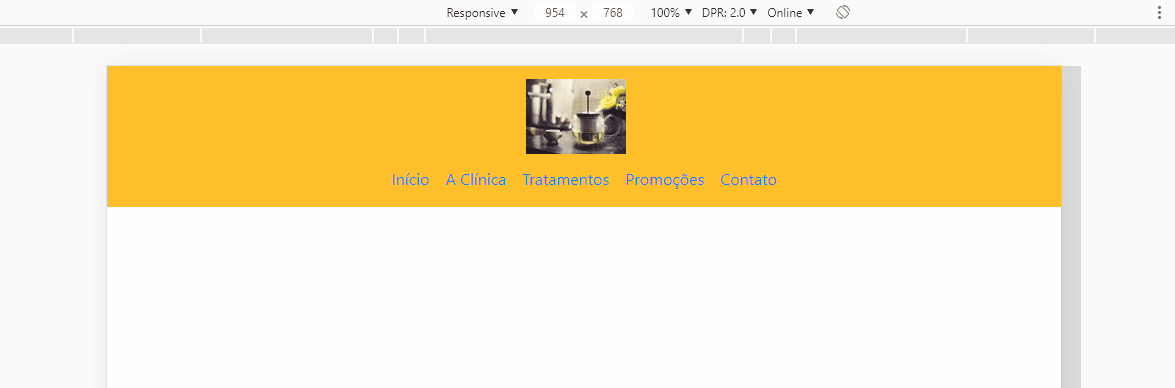
Thank you, the solution was very efficient and made the effect I wanted with the media!
– Igor Pereira